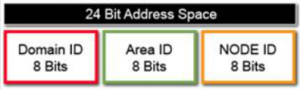In this entry I would like to go through some practical question you may come access with. You know the WWN, and you wish to find it physically on SAN/switch level. First information you need is the exact location (switch, which Slot/Port). If you have just one switch Fabric, you can go with switchshow command and just go through the output. But what if your fabric has many switches? You can go with the command nodefind <alias_name> or nodefind <wwn> (or nodefind 0x<PID>). Example:
switch01> nodefind 50:06:04:8a:d5:4f:23:10
Remote:
Type Pid COS PortName NodeName
N 40a500; 3;50:06:04:8a:d5:4f:23:10;50:06:04:8a:d5:4f:23:10;
FC4s: FCP
PortSymb: [38] "EMC SYMMETRIX 000000000001 "
NodeSymb: [38] "EMC SYMMETRIX 000000000001 "
Fabric Port Name: 20:02:00:05:1e:32:12:01
Permanent Port Name: 50:06:04:8a:d5:4f:23:10
Device type: Physical Initiator+Target
Port Index: 165
Share Area: No
Device Shared in Other AD: No
Redirect: No
Partial: No
Aliases: Symm0001_alias1
Let’s analyze the output.
- Remote means that this WWN is connected to another switch in the Fabric.
- 40a500 – is a 24bit (Core PID format) FC Address. I mentioned FC Addressing in Fibre Channel addressing entry if you wish to refresh the knowledge. But in few words – First 8 bits are Domain ID, another 8 bits are Area ID, and last 8 bits are Node ID – 00 or AP_PA, so:
- 40 – this is the Domain ID
- a5 – this is the Area ID – a5 hex = 165 dec. As you can see this is exactly – our Port Index.
- 00 – this is the Node ID – 00, because to this port only one Node is connected directly / No NPIV. If this switch required shared area addressing (basically more than 255), the first 8 bit of Node ID would be “borrowed” as Area ID as well.
- Port Index: 165 – is already given (as hex) in Core PID Address.
So – we have a lot. We know the FC Address of our port, we know to which Domain it belongs and exactly to which port. Now we have a final step – to identify which switch is it. For that just go with the command fabricshow:
switch01> fabricshow
Switch ID Worldwide Name Enet IP Addr FC IP Addr Name
-------------------------------------------------------------------------
23: fffc17 10:00:00:05:1e:13:1c:22 192.168.100.3 0.0.0.0 >"switch01"
24: fffc18 10:00:00:05:1e:13:6e:f2 192.168.100.3 0.0.0.0 "switch04"
62: fffc3e 10:00:00:05:1e:13:0a:13 192.168.75.1 0.0.0.0 "switch02"
64: fffc40 10:00:00:05:1e:55:63:3d 192.168.100.3 0.0.0.0 "switch05"
101: fffc65 10:00:00:05:1e:55:33:11 192.168.75.2 0.0.0.0 "switch06"
105: fffc69 10:00:00:05:1e:32:64:01 192.168.117.1 0.0.0.0 "switch07"
Above we see the output of our Fabric. What interests us is the ID of the Switch. FFFCxx is the Address of the Domain Controller – xx represents the Domain ID. This is considered as the name/ID of the switch. And there it is – our Switch with Domain_ID=40 is switch05.
Now we can actually execute the same nodefind command on switch05:
switch05> nodefind 50:06:04:8a:d5:4f:23:10
Local:
Type Pid COS PortName NodeName
N 40a500; 3;50:06:04:8a:d5:4f:23:10;50:06:04:8a:d5:4f:23:10;
FC4s: FCP
PortSymb: [38] "EMC SYMMETRIX 000000000001 "
NodeSymb: [38] "EMC SYMMETRIX 000000000001 "
Fabric Port Name: 20:02:00:05:1e:32:12:01
Permanent Port Name: 50:06:04:8a:d5:4f:23:10
Device type: Physical Initiator+Target
Port Index: 165
Share Area: No
Device Shared in Other AD: No
Redirect: No
Partial: No
Aliases: Symm0001_alias1
Of course as a consequence in Fabric every switch has always unique Domain_ID, therefore unique Domain Controller Address, therefore unique ID. It is called Embedded Port and it is necessary to route information between switches within one Fabric.